How to setup SHARP MFC printers to work with the staff computers.
Elvis Blanco
Last Update 2 jaar geleden
Once our staff has configured your printer, please follow these steps to ensure it is properly set up for printing with your assigned User ID:
1. Log in to your computer using your URBE email and password (or PIN).
2. Click on the Start Menu and search for the Control Panel application.
3. Open the Control Panel.
4. Change the View by option to Large icons.
5. In the list of applications within the panel, locate and click on the option called Devices and Printers.
6. Right-click on the printer that you will be using to open the dialog menu.
7. From the menu, select the Printing Preferences option.
8. Navigate to the Job Handling section.
9. Enable the User Number check mark and enter the ID assigned to you by our IT personnel.
10. Click Apply, and then click OK to save your changes.
11. After completing these steps, you should be able to print without any issues.
Please be aware that when you receive your Printer User ID, it will also provide information about your printing permissions. If your permissions only allow you to print grayscale copies and you attempt to print in color, the printer will produce an error page instead of your document. If you require full printing access, please reach out to us using the form on this page or via email at [email protected].