How to setup my e-mail signature?
Elvis Blanco
Last Update 2 jaar geleden
Setting your email signature is one of the first things we help you do on the onboarding process at URBE University. This allows you to share important contact information with the people you communicate with.
At URBE, we have a standard signature design that allows you to set all of your information in it, while keeping a professional look and feel to your emails.
Delete an existing signature
Only do this if you are trying to delete an old signature from your system:
- Open a new File Explorer window.
- In the address bar, paste %userprofile%\AppData\Roaming\Microsoft\Signatures and hit the Enter key.
- Delete the contents belonging to the signature you want to delete (they should all be named equally)
Setup your signature in the Outlook desktop app.
Please follow these steps to successfully set up your email signature on Outlook Desktop for Windows 10.
- Right click HERE, and select "Save link as" to save the file to your Downloads folder.
- Open a new File Explorer window.
- Paste the following into the address bar, then hit the Enter key.
- %userprofile%\AppData\Roaming\Microsoft\Signatures
- Copy the signature.htm file you just downloaded into this folder, then close the File Explorer.
- Open Outlook Desktop (if it was open, close it and open it again).
- Once inside, go to File > Options > Mail, and click on the Signatures option.
- Replace the dummy data in there with your own information.
Make sure you select signature for New messages, and Replies/Forwards.
9. After your are done, click Save, then OK.
Setup your signature in Outlook online.
- Go to http://media.urbeuniversity.edu/_cdn/signature/signature.htm
- Copy the entire signature content by pressing ctrl + a on your keyboard.
- Sign in to Outlook on the web.
- Go to Settings > View all Outlook settings > Compose and reply.
- Under Email signature, copy the signature you copied on step 2 and add your own information.
- If you want your signature to appear at the bottom of all new email messages that you compose, select the Automatically include my signature on new messages I compose check box.
- If you want your signature to appear on messages that you forward or reply to, select the Automatically include my signature on messages I forward or reply to check box.
- If you don’t select these options, you can manually add your signature to a selected message.